Manage every aspect of your school's critical data.

TASS PORTAL TEMPLATES
Use the templates below to create branded images and banners to use across multiple areas of TASS.
To edit the templates in Canva, you will need a (free) Canva account.
To download and edit the templates on your computer, open the file using Adobe Illustrator or your prefered image editing software.
Make sure that "import pdf pages as links" is unticked when opening in Adobe Illustrator.





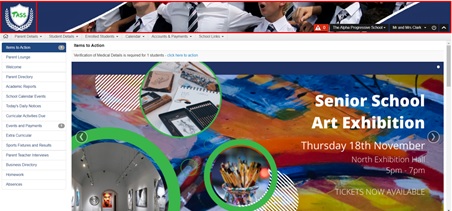
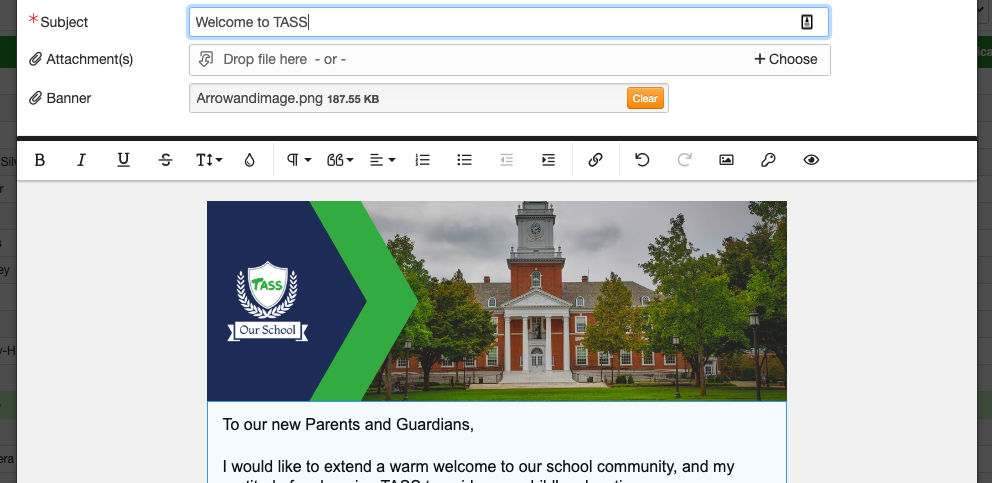




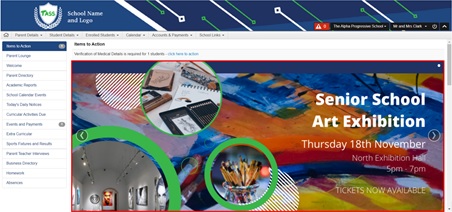
.png?width=100&name=support%20(1).png)
