Manage every aspect of your school's critical data.
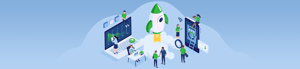
tass hub FEATURES

REQUESTS
Submit Software Support, Technical Support, Professional Services and Licensing requestsBook a TASS Stack Upgrade for ColdFusion & Java
See all of your requests (open and closed) in one place with a live status on how your ticket is progressing
Add additional information to tickets or comment back to agents
Identify TASS Administrators at your school and provide them with visibility over all requests submitted for your school (unless marked as private)
Mark requests that include sensitive information as private e.g. Payroll Details
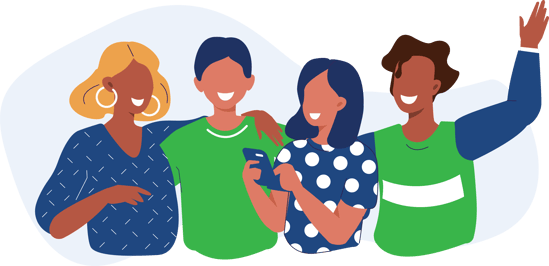
COLLABORATION
Share requests with other staff at your school who are interested in the progress
Access the Forum directly from the Hub to chat with other schools about processes, software enhancement ideas and more.
Update your Contact Details

RESOURCES
Watch training videos
Find answers in the new Resource Centre and FAQ section
Access the latest System Requirements and Technical Services notifications
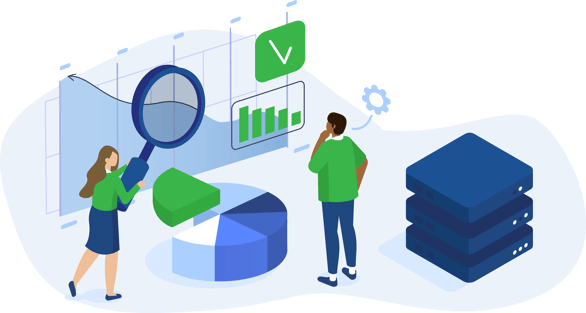
SOFTWARE
Find out if a bug you reported has been sent to development, and whether it has made it into a software releaseReview Release Notes for software versions in the field
Take a look at development roadmaps of what’s 'Coming Soon' to the TASS software
getting started
To access the TASS Customer Hub, follow the steps below.
1. Click here to create your new TASS Hub account.
2. You can create your account using 1 of 3 login methods:
a) Google
b) Microsoft
c) Sign up for an account (email only)
When using either option it is important that you use your School Email Address when creating your account, as this is what will link you to your school.
3. After you have created your account you will be sent a confirmation email. Click the link within the email to complete your signup.
4. Log in and have a look around!
Some other things you might want to setup include:
- Updating your ‘Name’ in the ‘Profile’ page if you have signed up using Option C above. To do this, click here.
- Connecting your account to the TASS Community Forum, by clicking on Office 365 or Google, next time you Sign In.
NOTES:
-
If you are the TASS Administrator at your school, to gain visibility over all support requests logged by staff (unless marked private), the school's Business Manager or Principal must complete this form.
- The email address you’ve registered with will be the point of contact for any requests submitted through the Hub. You can update your Contact Details for Hub requests within the portal.
Take the tour
Watch this video for a tour around the new Customer Hub.


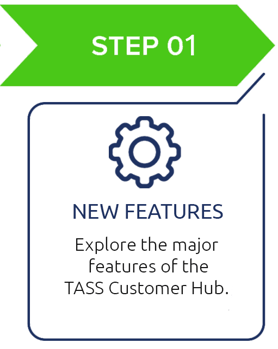
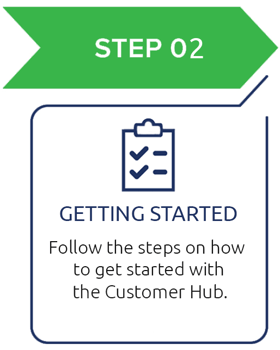
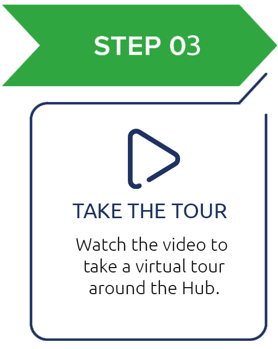
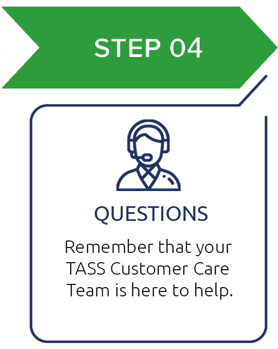



.png?width=108&name=support%20(1).png)
